Submit and Manage Timesheets in BluePro
BluePro’s Timesheets module makes it easy for team members to log hours and for managers to review and approve them.
Submitting Your Timesheet
1. Open Timesheets
Navigate to the Timesheets module. Under Your Timesheets, select the week by clicking the arrows or choosing a specific day.

2. Log Time
- Click + Log Time.
- Choose whether to log time against a Request, a Quote, a Job or as General time (not linked to anything specific).
- Optionally, add notes describing what the time was spent on.
- Enter total hours in one of the supported formats (e.g.,
2:30for 2 hours 30 minutes). - Click Save.
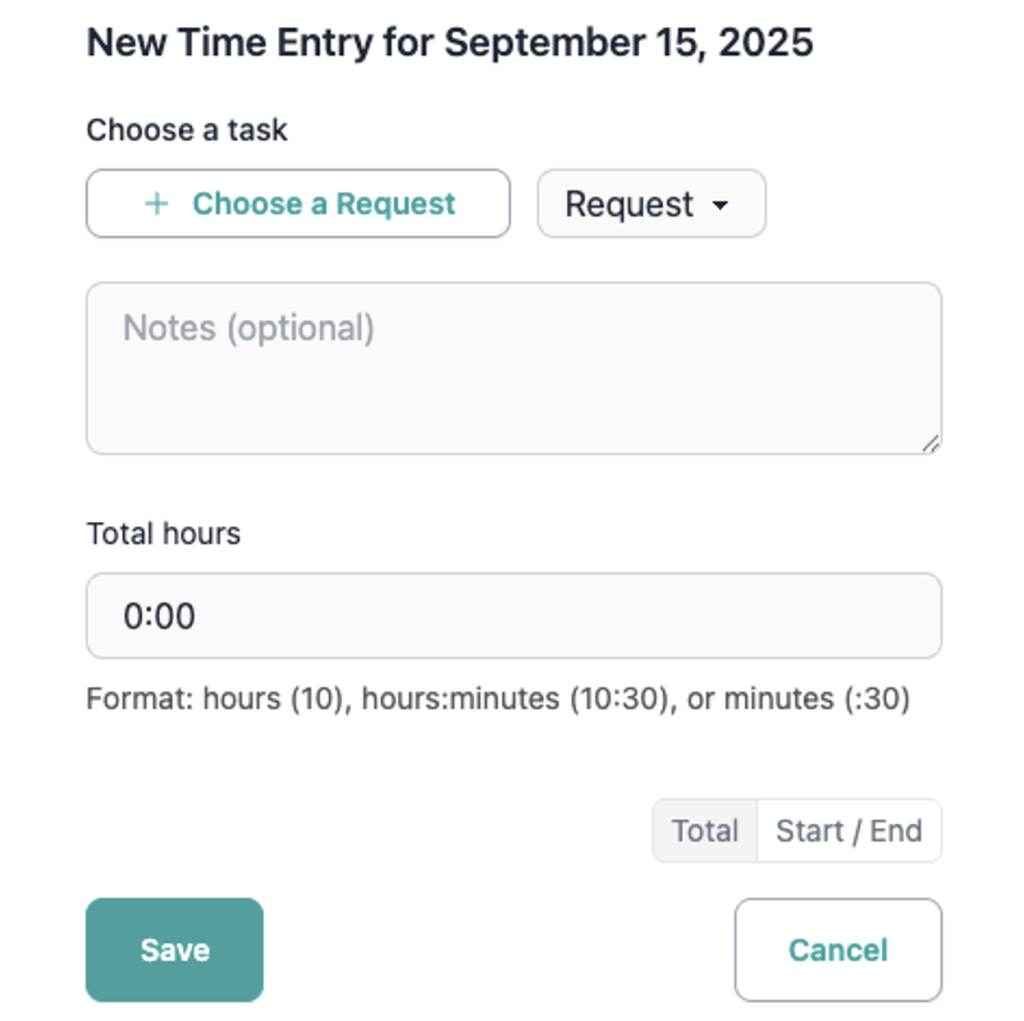
3. Review Your Entries
- Once saved, your logged time will appear on the weekly timesheet.
- You’ll see the associated job, your description, and the time logged.
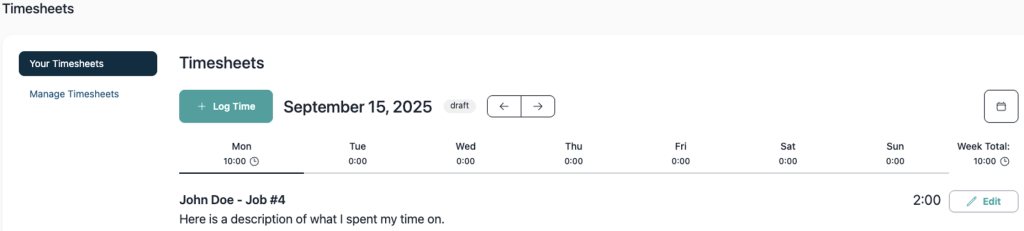
4. Submit for Approval
- After logging all your hours, click Submit Week for Approval.
- Your timesheet will move to Pending status, awaiting manager review.
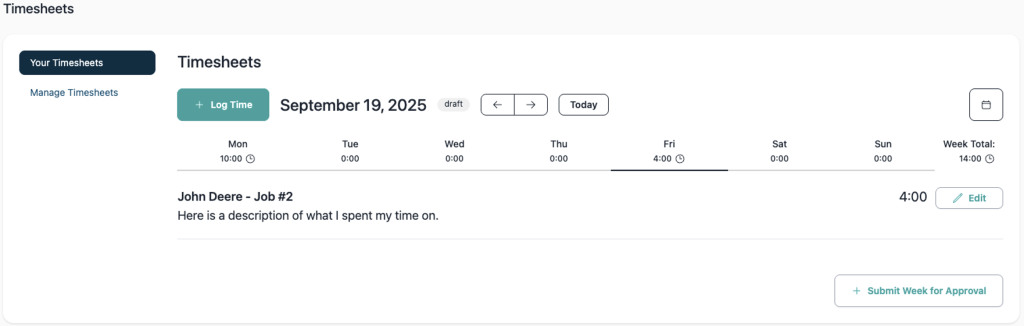
Managing Timesheets (Managers, Owners, and Admins)
Workspace Owners, Administrators, and Managers can manage both their own timesheets and those of their team.
1. Access Management View
- Navigate to Manage Timesheets.
- Here you’ll see timesheets by status: Pending, Approved, Rejected, or Draft.

2. Review and Edit
- Click View to open a user’s timesheet.
- You can:
- Edit existing time entries.
- Add new entries with + Add Row.
- Review notes and associated jobs.
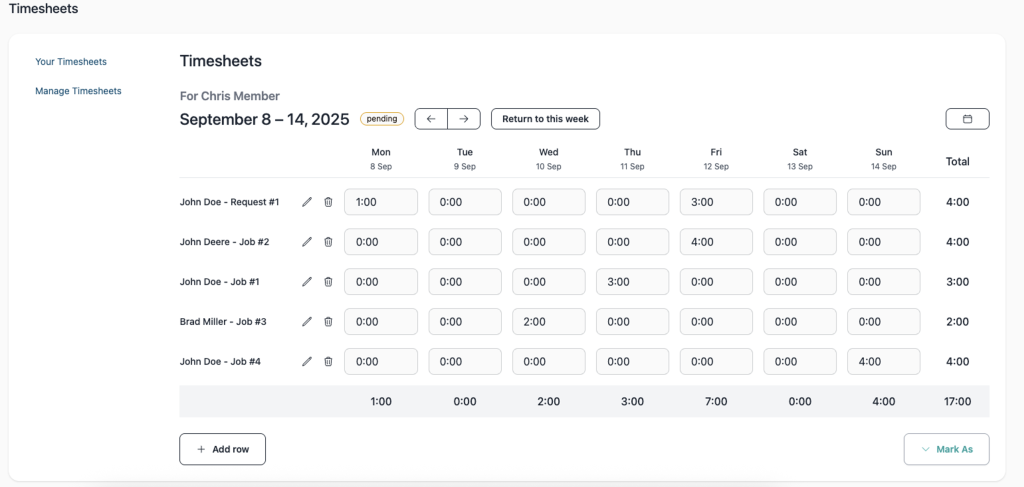
3. Approve or Reject
- Use the Mark As button to set a timesheet’s status to Approved or Rejected.
- This can be done inside the timesheet view or directly from the Manage Timesheets list.

Key Points to Remember
- Users can log time daily against requests, quotes, or as general entries.
- Managers/Admins can view, edit, and approve all timesheets in the workspace.
- Timesheets must be submitted before they can be approved.